With WordPress 2.3, I believe many more bloggers are using the native tagging mechanism. Its brilliant, and its a feature that many power users of WordPress have been yearning for. 😀
But if you are just getting started on blogging – you might wonder: Should you put this as a category, or a tag?
I think Lorelle has described the difference in an excellent manner:
A category is a table of contents for your blog posts, segregating your posts with grouped like-content.
A tag is an index word that helps you micro-categorize your blog posts. Tags are also keywords and search terms people use to search for the content and subject matter of your post. They are specific to the post content but can be used repeatedly to micro-categorize your blog post content.
I’d recommend you to look at it this way – put something as a category if:
- You are going to write extensively on this topic, or at least, it is a significant topic on your blog, or
- It is a project name or unique name that you have invented or created (that probably nobody will search for in a search engine)
Tags on the other hand, should be short, and typically keywords that people will be searching for in search engines, topics which are you will not be writing extensively on, or keywords not directly related to the main theme of your blog (but is relevant to the post you are writing).
For example, if one day Michael Jackson starts a blog and I’m going to write a post on it, I’d probably put “Michael Jackson” as one of the tags for that post, but if I were to have to create a category for this post, it will be more like “celebrity blogging”, or “celebrity blogs” (unless my blog is focused only on announcing celebrity blogs).
Got it?

 I didn’t have much sleep last night, because I decided to relook at the codes behind Blogopreneur.com and re-optimize it with the new knowledge I have learnt since the last time I scrutinized the theme. It was also time for me to adapt and embrace the structural changes of WordPress 2.3 – particularly, the ability to tag natively.
I didn’t have much sleep last night, because I decided to relook at the codes behind Blogopreneur.com and re-optimize it with the new knowledge I have learnt since the last time I scrutinized the theme. It was also time for me to adapt and embrace the structural changes of WordPress 2.3 – particularly, the ability to tag natively.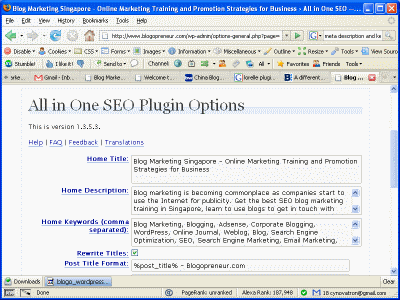

 These few days I’ve really been playing around with
These few days I’ve really been playing around with